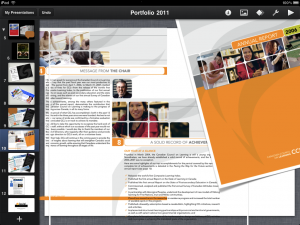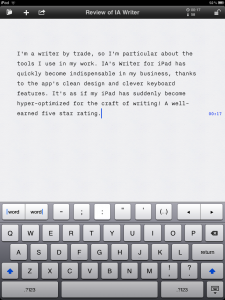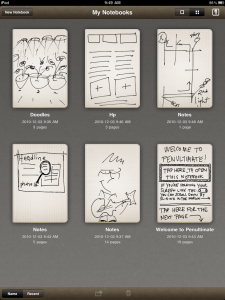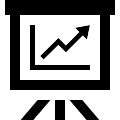
Most presentations suck.
They go on too long. The speaker’s compelling idea gets buried in a lot of noise. They make it feel like work for the audience to follow along. And we quickly forget what was said.
And yet some presentations don’t suck. Instead, they persuade. Some do this despite the fact that they’re long and packed with details. We remember what was said.
So why does that happen?
As someone who holds a lot of workshops and teaches what I know, I spend time studying what works well, based on the research and field work of people who are masters at their craft.
There are ten take-aways I’ve learned that you can apply to any presentation to make it connect better wth your audience.
All great stories are about structure
Even when presenting an idea, you are telling a story. Writer Steven Pressfield says it best: “the arc of the hero is a structure that is at the heart of every story.” That means every story we tell needs to define a problem, show a solution and then show what we learn by applying that solution. As a speechwriter, that’s at the core of every keynote I work on. It applies just as much to how you present your work. In your introduction, show your audience what they’re going to see in your talk and refer back to it as you move from point to point. If you don’t have structure, your presentation is going to suck.
Know your goals
The goal is not to make people know things. You can’t make people do anything. All you can do is persuade. Harvard’s Stephen Kosslyn, a well known cognitive neuroscientist, wrote what I consider an essential speaker’s guide on presentation clarity. He points out every presentation has three goals: earn an audience’s attention, keep that attention, and make it easy for people to both understand and remember what you talked about. If you miss any of these goals, your presentation will suck.
Slides don’t tell your story: you do
Your slides are designed to do two things: help your audience situate themselves in your story, and hold their attention. They are not your speaking notes or your TelePrompTer. In fact, they’re not for you at all. They are for your audience. If you find yourself reading from your slides, your presentation will suck.
Busy slides defeat your purpose
Busy slides either get read at the expense of listening or they get ignored. Here’s why. People can read faster than they can listen. So if you cram all your facts on your slides (and if it’s legible), your audience will read them. And they won’t listen to you while they do this, which raises questions why they’re there in the first place. Don’t do that. Treat each slide as the bare minimum of the point you’re driving at in that segment of your talk. Busy slides are the Batman signal of a presentation that’s going to suck.
Bullets kill attention
This point is a matter of opinion, but it’s an informed one based on what I see that works in the marketplace. Don’t use bulleted lists on slides. Bullets are used in long reports and in articles to compress ideas to keep a reader reading. But presentations aren’t documents. They are talks designed to hold your audience’s attention while you communicate persuasively. Even if you do decide to use bullets, heed the advice of Garr Reynolds in Presentation Zen: “people will tire quickly…if several slides of bullets lists are shown, so use them with caution.”
Pictures do more than words
Reynolds’s book on presentation design has a terrific section that illustrates the power of visuals to complement your message. He also shows how easy it is to undermine that power by trying to convey too much information on a slide by adding text and data. He describes it as a Signal to Noise ratio. The harder it is for your audience to understand the difference between one data point and another, the greater the likelihood your presentation is going to suck.
Don’t report numbers: show meaning
Behavioural science tells us there are two kinds of learners: visual-driven and data-driven ones. Even the latter group get frustrated and bored if all you do it use the “spray and pray” approach to reporting on a series of complicated facts. Stop making it feel like work to understand the point you are driving at. If you are showing a bar chart with five data points on it, your focus should not be on reporting each of those five points. That’s self evident. Show the relationship between these numbers. Is there a 38% jump in activity from point#1 to point#5? That’s your story.
Understand cognitive load
It’s not that people have short attention spans. It’s that time is limited and people are busy. Presentations communicate a lot of information in a compressed period. And generations of cognitive research reaffirm that audiences have far less capacity to retain and makes sense of messages than we give them credit for. You’ve had weeks and months and even years to think through what you want to talk about. They have maybe 20 minutes. Even less if they’re tuning you out because your presentation is sucking.
You is a magic word
I talk about this point often in the context of writing for the web and other copywriting. It matters just as much in presentations. If you write a presentation that talks to an audience like they are a mass of people, your presentation will suck. Talk to them as individuals. It is a profound need of all human beings to feel seen and heard. The less likely it is that each audience member feels you are saying “I see you,” the more likely your presentation is going to suck.
Polish your closing
Admit it: most of us who write a presentation devote 98% of our time working on having a strong opening hook and making sense of our most salient points. Your conclusion tends to be an afterthought. Usually because you’ve run out of time. I like how Garr Reynolds explains this. He points out that Japanese culture speaks of “Hara Hachi Bu,” which is to eat until 80% full. I try to adopt that principle when writing a conclusion: polished and filling, but not too much.
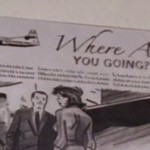
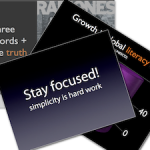
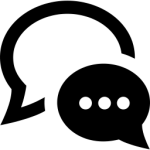 This post
This post